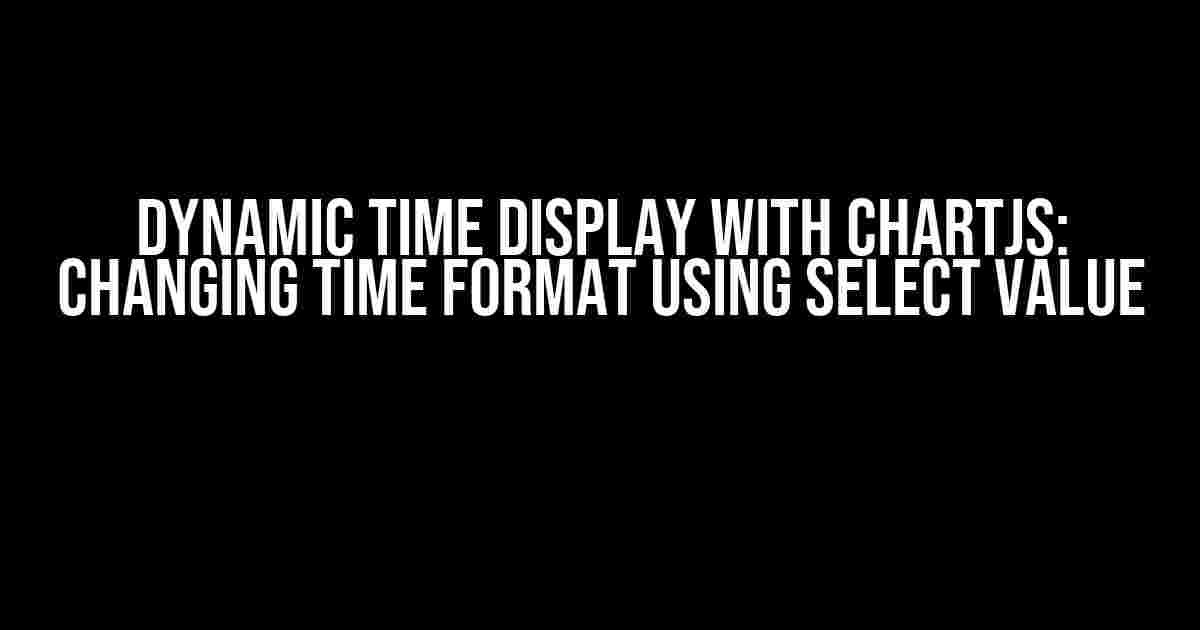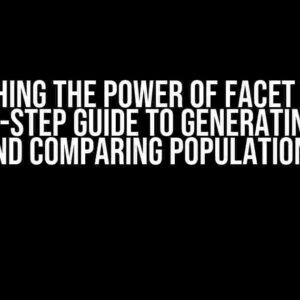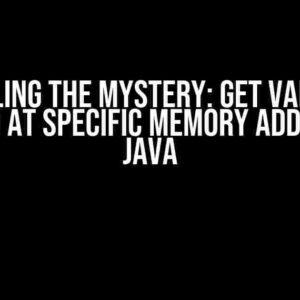ChartJS is a popular JavaScript library used for creating interactive charts and graphs. One of the common requirements when working with charts is to allow users to dynamically change the time display format. In this article, we will explore how to achieve this by using a select box to change the time display format in ChartJS.
The Problem: Static Time Display
By default, ChartJS displays time in a fixed format, which may not be suitable for all users. For instance, some users may prefer to view time in a 12-hour format, while others may prefer a 24-hour format. To cater to different user preferences, we need to make the time display format dynamic.
The Solution: Using a Select Box
To make the time display format dynamic, we can use a select box with different time format options. When the user selects a new time format, we can update the chart to reflect the change. Here’s an example of how you can achieve this:
<select id="time-format">
<option value="12h">12-Hour Format</option>
<option value="24h">24-Hour Format</option>
</select>
<canvas id="myChart"></canvas>
We will use the `time` option in ChartJS to format the time axis. We will also use JavaScript to update the chart when the select box value changes.
Updating the Chart with JavaScript
Here’s an example of how you can update the chart when the select box value changes:
var ctx = document.getElementById('myChart').getContext('2d');
var chart = new Chart(ctx, {
type: 'line',
data: {
labels: [...], // your data labels
datasets: [...], // your data sets
},
options: {
scales: {
x: {
type: 'time',
time: {
unit: 'hour',
displayFormats: {
hour: 'h:mm a' // default 12-hour format
}
}
}
}
}
});
document.getElementById('time-format').addEventListener('change', function() {
var selectedFormat = this.value;
if (selectedFormat === '24h') {
chart.options.scales.x.time.displayFormats.hour = 'H:mm';
} else {
chart.options.scales.x.time.displayFormats.hour = 'h:mm a';
}
chart.update();
});
In the above code, we first create a ChartJS chart with a default 12-hour time format. We then add an event listener to the select box to update the chart when the value changes.
Result: Dynamic Time Display
With this approach, users can now dynamically change the time display format using the select box. When the user selects a new time format, the chart will update to reflect the change.
- 12-Hour Format: 3:45 PM
- 24-Hour Format: 15:45
This approach provides a flexible and user-friendly way to display time in ChartJS charts, catering to different user preferences and requirements.
By using a select box to change the time display format in ChartJS, you can create interactive and dynamic charts that provide a better user experience.
Frequently Asked Question
Get answers to your most pressing questions about Chart.js and learn how to customize your chart’s time display using select values.
How do I update the x-axis time format in Chart.js based on a select value?
You can achieve this by adding an event listener to the select element and updating the chart’s options accordingly. For example, you can use the `chart.options.scales.x-axis.time.format` property to change the time format based on the selected value.
Can I use a custom function to format the time axis in Chart.js?
Yes, you can use a custom function to format the time axis by providing a callback function to the `chart.options.scales.x-axis.time.callback` property. This function will be called for each tick on the x-axis, allowing you to customize the time format based on your specific requirements.
How do I update the chart’s data based on the selected value?
You can update the chart’s data by calling the `chart.update()` method and providing the new data based on the selected value. For example, you can filter the data based on the selected time range or granularity.
Can I use a library like moment.js to format the time axis in Chart.js?
Yes, you can use libraries like moment.js to format the time axis in Chart.js. moment.js provides a flexible and powerful way to work with dates and times in JavaScript, and can be easily integrated with Chart.js to customize the time axis.
Is it possible to animate the chart when the select value changes?
Yes, you can animate the chart when the select value changes by calling the `chart.update()` method with the `animation` option set to `true`. This will smoothly transition the chart from the previous state to the new state based on the selected value.