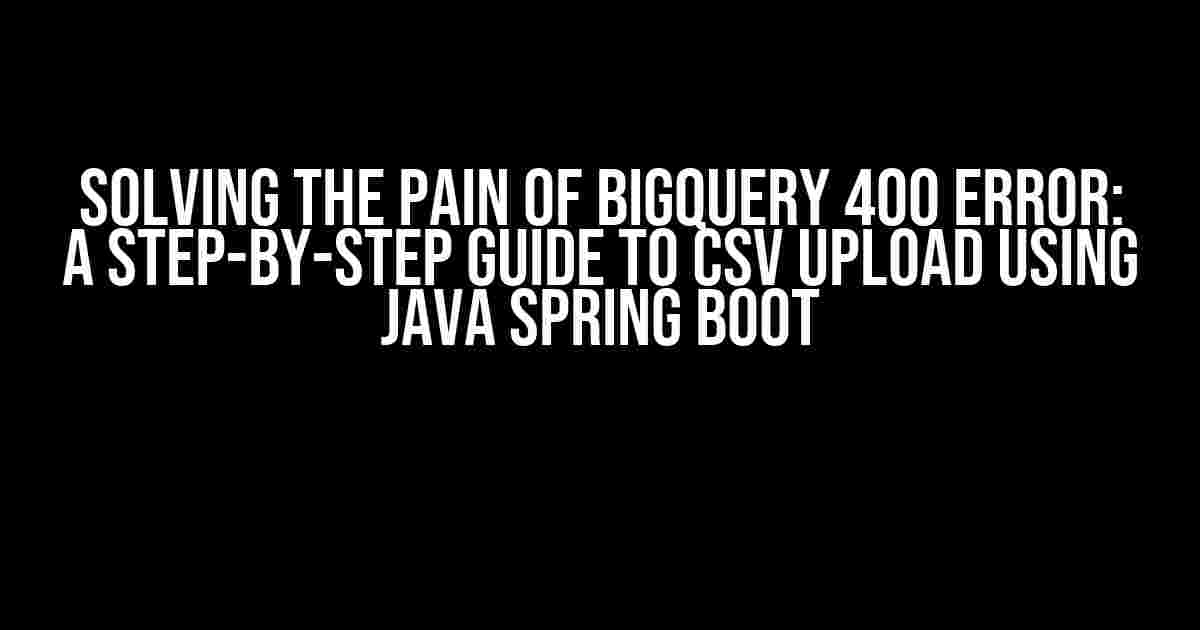Are you tired of facing the annoying BigQuery 400 error while trying to upload your CSV files using Java Spring Boot? Well, you’re in luck because today we’re going to tackle this issue head-on and provide you with a comprehensive guide to resolve this problem once and for all.
Understanding the BigQuery 400 Error
The BigQuery 400 error is a generic error code that indicates an invalid request. This error can occur due to various reasons such as syntax errors, invalid data, or incorrect configuration. When it comes to uploading CSV files using Java Spring Boot, this error can be particularly frustrating.
Common Causes of BigQuery 400 Error during CSV Upload
- Incorrect CSV file format
- Invalid data types
- Inconsistent data schema
- Exceeded maximum file size limit
- Incorrect BigQuery API configuration
Prerequisites
Before we dive into the solution, make sure you have the following prerequisites in place:
- Java 8 or higher installed on your system
- Spring Boot framework set up in your project
- BigQuery API enabled in the Google Cloud Console
- A CSV file ready to be uploaded to BigQuery
Step 1: Setting up BigQuery API Credentials
To use the BigQuery API, you need to set up your credentials. Follow these steps:
- Create a new service account in the Google Cloud Console
- Generate a private key file in JSON format
- Set the
GOOGLE_APPLICATION_CREDENTIALSenvironment variable to the path of the private key file - Install the Google Cloud Client Library for Java using Maven or Gradle
<dependency>
<groupId>com.google.cloud</groupId>
<artifactId>google-cloud-bigquery</artifactId>
<version>1.133.1</version>
</dependency>
Step 2: Creating a BigQuery Client
Create a new Java class to handle the BigQuery client:
import com.google.cloud.bigquery.BigQuery;
import com.google.cloud.bigquery.BigQueryOptions;
import com.google.cloud.bigquery.Field;
import com.google.cloud.bigquery.Job;
import com.google.cloud.bigquery.JobInfo;
import com.google.cloud.bigquery.LoadJobConfiguration;
import com.google.cloud.bigquery.Schema;
import com.google.cloud.bigquery.TableId;
public class BigQueryClient {
private BigQuery bigQuery;
public BigQueryClient() {
bigQuery = BigQueryOptions.getDefaultInstance().getService();
}
public void uploadCsvFile(String csvFilePath, String datasetId, String tableId) {
// Upload CSV file logic goes here
}
}
Step 3: Uploading CSV File to BigQuery
Now, let’s implement the logic to upload the CSV file to BigQuery:
public void uploadCsvFile(String csvFilePath, String datasetId, String tableId) {
TableId tableIdObj = TableId.of(datasetId, tableId);
LoadJobConfiguration loadConfig =
LoadJobConfiguration.newBuilder(tableIdObj, csvFilePath)
.setFormatOptions(com.google.cloud.bigquery_FieldFormat.CSV)
.setSchema(
Schema.of(
Field.newBuilder("column1", FieldType.STRING).build(),
Field.newBuilder("column2", FieldType.INTEGER).build(),
Field.newBuilder("column3", FieldType.TIMESTAMP).build()))
.build();
Job.load(loadConfig).poll();
}
In this example, we’re assuming a CSV file with three columns: column1 (string), column2 (integer), and column3 (timestamp). Make sure to adjust the schema according to your CSV file’s structure.
Step 4: Handling BigQuery 400 Error
To handle the BigQuery 400 error, we can add error handling logic to our code:
try {
uploadCsvFile("path/to/csvfile.csv", "mydataset", "mytable");
} catch (BigQueryException e) {
if (e.getMessage().contains("400")) {
System.out.println("Error 400: " + e.getMessage());
// Handle error 400 logic here
} else {
throw e;
}
}
In this example, we’re catching the BigQueryException and checking if the error message contains the 400 error code. If it does, we can handle the error accordingly.
Troubleshooting Tips
If you’re still facing issues, here are some troubleshooting tips:
| Error Message | Solution |
|---|---|
| Invalid CSV file format | Check that your CSV file is in the correct format and encoding. Make sure to specify the correct format options when creating the LoadJobConfiguration. |
| Invalid data types | Verify that your CSV file’s data types match the schema defined in the LoadJobConfiguration. Adjust the schema accordingly. |
| Inconsistent data schema | Ensure that your CSV file’s schema is consistent throughout the file. If not, consider preprocessing the data before uploading it to BigQuery. |
| Exceeded maximum file size limit | Split your CSV file into smaller chunks and upload them separately. You can also consider using the BigQuery API’s multipart upload feature. |
| Incorrect BigQuery API configuration | Double-check your BigQuery API credentials and configuration. Make sure you have the correct project ID, dataset ID, and table ID. |
Conclusion
Uploading CSV files to BigQuery using Java Spring Boot can be a challenging task, especially when dealing with the 400 error. However, by following the steps outlined in this guide and troubleshooting common issues, you should be able to resolve this problem and successfully upload your CSV files to BigQuery.
Remember to always check the BigQuery API documentation and official guides for the most up-to-date information on handling errors and uploading data to BigQuery.
Happy coding!
Frequently Asked Question
BigQuery 400 error got you stuck while uploading CSV files via Java Spring Boot? Worry not, friend! We’ve got you covered.
What’s the deal with BigQuery 400 error when uploading CSV files?
The BigQuery 400 error typically means that there’s a problem with the request you’re sending. This could be due to invalid JSON, incorrect data types, or even issues with file formatting. Yep, it’s a catch-all error code! To troubleshoot, review your CSV file and ensure it’s correctly formatted, and double-check your request payload.
How do I fix the ‘Cannot parse CSV’ error when uploading to BigQuery?
A “Cannot parse CSV” error usually means that BigQuery is having trouble understanding your CSV file. First, verify that your CSV file is correctly formatted, with commas separating values and quotes around string values. Next, ensure that your Java Spring Boot code is correctly configuring the CSV upload. You might need to adjust your `CsvOptions` or `LoadJobConfiguration` settings.
What’s the ideal CSV file format for BigQuery uploads?
For BigQuery, it’s essential to use a correctly formatted CSV file. Here’s a quick rundown: use commas (`,`) to separate values, quotes (`”`) to enclose string values, and newline characters (`\n`) to separate rows. Make sure to avoid using tabs, semicolons, or other delimiters. You can also specify a schema for your CSV file, which helps BigQuery understand your data better.
How do I troubleshoot BigQuery 400 errors in my Java Spring Boot code?
When faced with a BigQuery 400 error, your Java Spring Boot code can be a bit of a black box. To troubleshoot, try logging the request and response payloads to identify the issue. You can also use tools like the BigQuery API Explorer or the Cloud Console to test your requests and inspect the error messages. Don’t forget to review your code for any configuration errors or typos!
Are there any specific Java Spring Boot libraries I should use for uploading CSV files to BigQuery?
For uploading CSV files to BigQuery using Java Spring Boot, you’ll want to leverage the Google Cloud BigQuery API Client Library for Java. This library provides a convenient way to interact with BigQuery and handle CSV uploads. Additionally, you can use libraries like OpenCSV or Apache Commons CSV to read and write CSV files in your Java code.